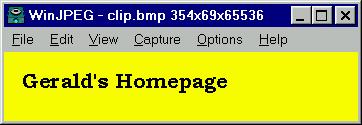Using winjpeg
( to convert images for use on webpages in CIS22 )1. Download the program
From Gerald's bookmarks file, follow the winjpeg link,( http://sacinternet.com/arc/software/ )
then right mouse click on winjp16.exe and choose "Save as"
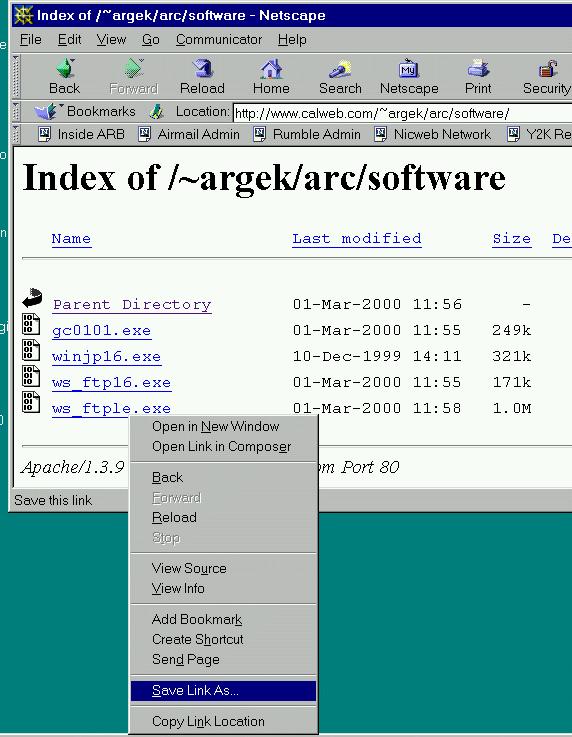
2. Save the file somewhere on your hard drive
I suggest saving it in C:\winpeg
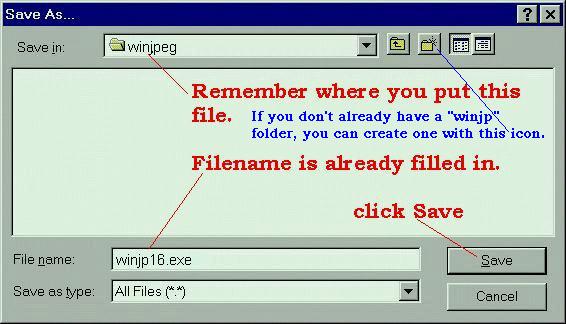
3. Use Windows Explorer to locate the file you just downloaded, and run it.
(Right click the start button, choose Explore, navigate to where you saved the file, i.e. C:\winjpeg, then double-click the winjp16.exe icon to extract the program files.)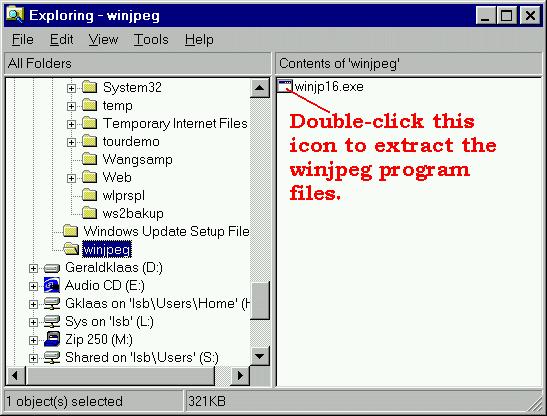
4. The program you downloaded extracts many files.
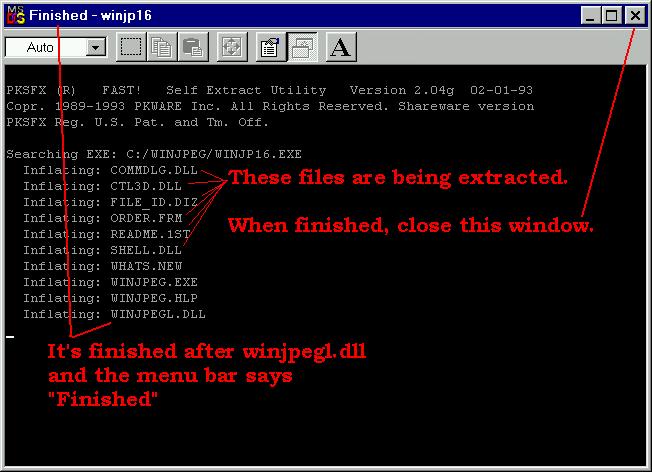
5. Now start the WinJpeg program
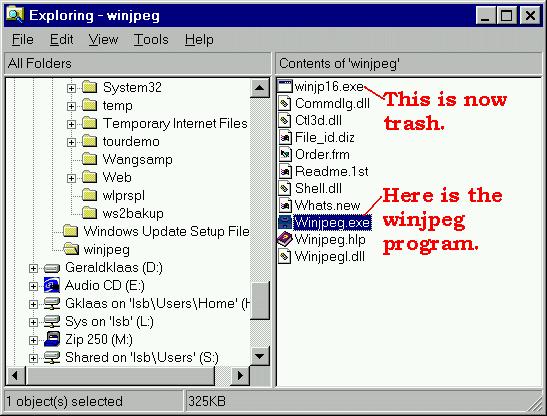
6. Minimize winjpeg
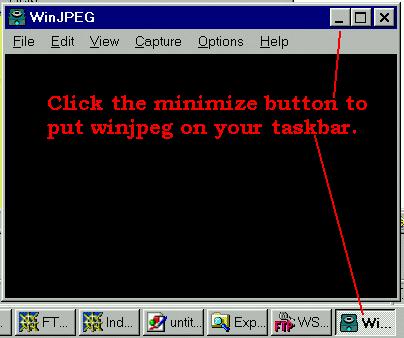
7. Create an image in Paint
( or any other program )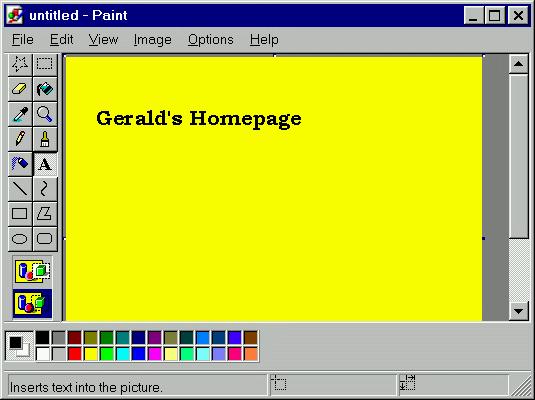
7. Copy the image to the Windows Clipboard
(in Paint you can choose Edit --> Select All --> Edit --> Copy )(in other programs you can hit the Print Screen key )
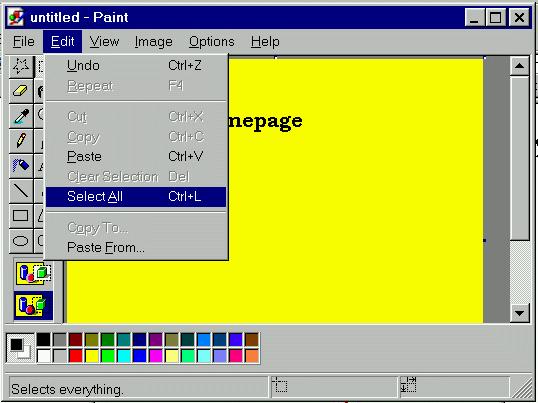
8. Paste the windows clipboard into winjpeg program
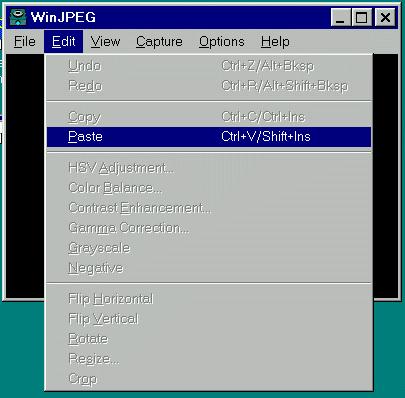
9. Crop it to the size you want.
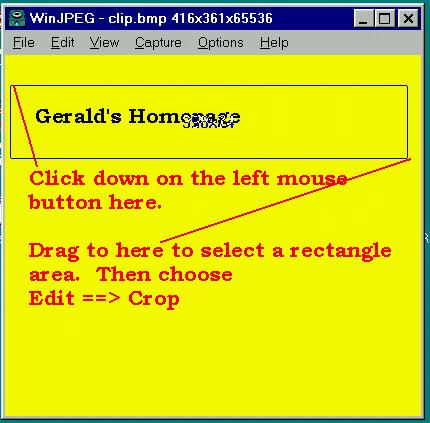
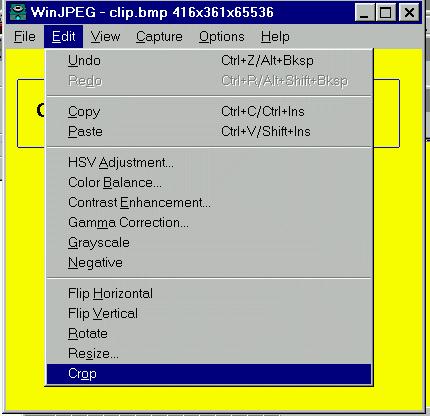
10. Save it as a GIF or JPG file